An evaluation license will provide you with time-limited access to the full capabilities of SIMetrix/SIMPLIS, without the circuit size limitations of the free-to-download SIMetrix/SIMPLIS Elements. In most cases, we are happy to offer prospective customers a 30-day license keyed to the MAC address of the user's network card.
Users can speed up receipt of an evaluation license by including their MAC address in the evaluation license request. There are a number of ways to determine the MAC address of a given computer, but for users uncertain on how to do so, directions can be found here.
How to Request an Evaluation License
To request an evaluation license, you can either use the Evaluation License Request Form or contact us directly at sales@simplis.com.
All license requests are personally reviewed and upon approval, the user will receive an email containing:
- an attachment containing a SIMetrix/SIMPLIS evaluation license
- download and installation instructions
- a username and password for the download
Please note that this is not an automated process, as such the reply will not be instantaneous.
How to Get the Installer
Once a user receives the license, username, and password by email, they can download the SIMetrix/SIMPLIS installer from the official download location. Note, you will receive a username and password that is different than the credentials used to log in to the SIMPLIS website.
SIMetrix/SIMPLIS 64-bit Installer (~901MB) 
Upon attempting to download the installation program, the user will be prompted for a username and password.
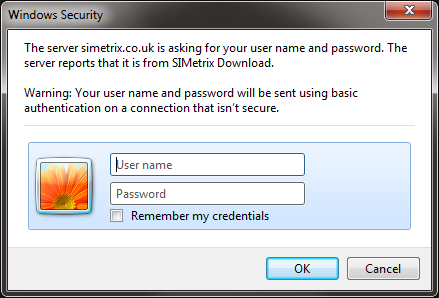
At this point, the user should enter the username and password provided in the license email.
Installing the Software
Once the download is complete, run the installation program and follow the on-screen instructions. SIMetrix and SIMetrix/SIMPLIS should be installed onto a local drive.
Installing the License
SIMetrix and SIMetrix/SIMPLIS must be started with administrator privilege when installing licenses. To install the license, follow these steps:
- Download the license file you received in the license email to your computer.
- When SIMetrix and SIMetrix/SIMPLIS start for the first time, you will need to read and agree to the terms of the end-user license agreement (EULA), then provide information about the type of license being used. The program will automatically prompt you to do both of these and will not operate until both are complete.
Result: After accepting the EULA, the program will display the following window asking you to choose the type of license that will be used:
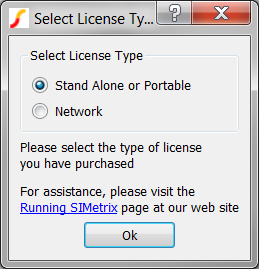
- Select the Stand Alone or Portable radio button, and click the Ok button.
Result: The License File Required dialog opens:
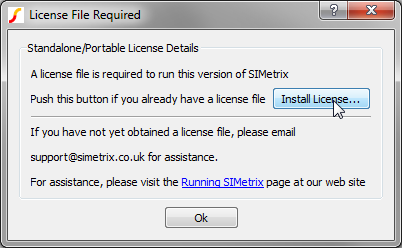
- Click the Install License... button.
Result: A file browser window opens for you to find the license file.
- Navigate to and select the license file you downloaded to your computer in step #1 and click Ok.
Result: SIMetrix/SIMPLIS will start using the temporary nodelocked license. It may take a few seconds to start SIMetrix/SIMPLIS. The command shell will have the normal start message similar to the below. The actual message will depend on the requested features:
License expires 05-feb-2017 Welcome to SIMetrix/SIMPLIS Pro with DVM Version 8.10a